The User Interface (commonly abbreviated to UI) is a player's window to the world of Pandora.
Heads Up Display (HUD)[]
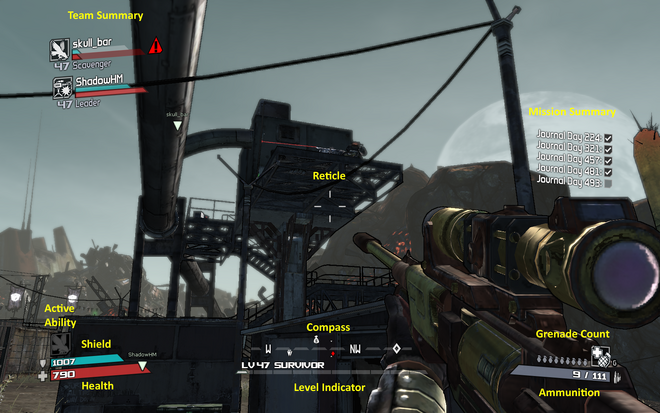
Action Skill[]
On the lower left is an icon for the Action Skill. When illuminated white, this icon indicates that the skill is ready for use. If it is greyed out then it is in the process of recharging and cannot be used.
Ammunition[]
The ammunition gauge presents two numbers. The first is the loaded ammunition of the equipped weapon and the second is the remaining unloaded ammunition. The grey gauge will slide to the right as the loaded ammunition count decreases, graphically representing the ammunition depletion.
To the right of the ammunition count is an icon representing the type of ammunition that the count corresponds to.
Compass[]
In the lower middle of the screen is the 360° compass. The graphics of this will slide in synch with a character's orientation, and several kinds of icons will appear on it to display locations of enemies, drops, mission way points and nearby Vending Machines.
| File:Catch-A-Ride icon.png | Catch-A-Ride | Vehicle depots are indicated with a tiny white steering wheel. |
| File:Enemy icon.png | Enemy | Red diamond. Distant enemies are indicated by a small red diamond and the icon grows larger when they come into close range. |
| File:Loot drop icon.png | Loot drop | A small white money bag with a transparent dollar sign. |
| File:Medical Station icon.png | Medical Station | A thick white cross. |
| File:Mission providers icon.png | Mission providers | NPC mission providers are indicated with a mission bang (exclamation mark) in a rounded white box. Bounty Boards are indicated by a mission bang in a squared white box. |
| File:Team icon.png | Team | Each team member is indicated by a white triangle. |
| File:Vending machine icon.png | Vending machine | A black dollar sign in a white box indicates the ammunition and weapon vendors. |
| File:Waypoint icon.png | Waypoint | A large white diamond indicating the direction of the next mission objective. |
Damage Highlight[]
Red trapeziums at the top, bottom, or sides of the screen indicate incoming damage. The direction that the damage is coming from can be loosely interpreted as being above, below, left, or right, according to the location of the red highlights on the screen.
Experience Bar[]
- See also: Experience Points
The Experience Bar offers a gauge representing the amount of experience gained from one level to the next. It is a graphical representation only and does not supply the exact number. A character will level up when the meter fills fully to the right. Above the bar is a text indication of the character's current level and the class mod it has equipped.
Grenade Count[]
The grenade count is a graphical indicator depicting three or more grenade icons. These will vanish from left to right as each grenade is used.
To the right of the grenade count is an icon representing the type of grenade mod that the character has equipped.
Health[]
The health indicator is a red bar in the bottom left corner presenting a number representing the character's remaining health. The red bar slides back from right to left as health is lost.
Item Summary Box[]
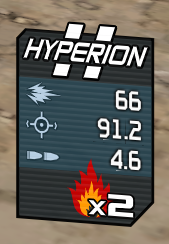
Item Summary Box (condensed item card)
Whenever an item is equipped, or an item on the ground investigated, a box will appear in the right of the screen summarising the attributes of that item. The summary is useful for comparing the attributes of an equipped item with those of an item lying on the ground.
Mission Objective Summary[]
A summary of current mission objectives can appear in the upper mid-right of the HUD. These will be relevant to the currently selected mission in the mission log and have a check box to indicate when each objective is complete. This summary appears if there are incomplete missions active and will vanish if all available missions have been completed.
Reticle[]
- See also: Aim Assist
The targeting reticle appears in the dead centre of the screen. The reticle varies by weapon type:
- Upright cross: Typical of most guns, the upright cross indicates a single, burst, or continuous fire projectile.
- Semicircular bracket: Shotguns and Rocket Launchers use a semicircular bracket to indicate the anticipated spread of the shotgun pellets or the narrow firing cone of a rocket.
Targeting reticles vary in size. Smaller, tighter reticles indicate a narrow firing cone of a highly accurate weapon. Large, widely spaced reticles are used for relatively low accuracy weapons.
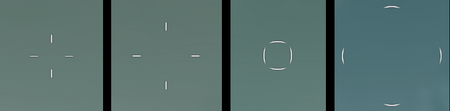
Small/large crosses and brackets.
Shield[]
The shield indicator is a blue bar in the bottom left corner presenting a number representing the character's remaining shield. The blue bar slides from right to left as shield charge is depleted.
Team Summary[]
The Team Summary provides a brief indication of each team member's remaining Health and Shield. The accompanying text also identifies each character's level and equipped class mod.
